Computer Workstations eTool
Workstation Components » Keyboards

Proper selection and arrangement of the computer keyboard helps reduce exposure to awkward postures, repetition, and contact stress.
Consider the following factors when evaluating your computer workstation.
You should choose a keyboard and consider its placement in conjunction with other components of the computer workstation, including the pointer/mouse and wrist/palm rests.
Keyboard Quick Tips
- Put the keyboard directly in front of you.
- Your shoulders should be relaxed and your elbows close to your body.
- Your wrists should be straight and in-line with your forearms.

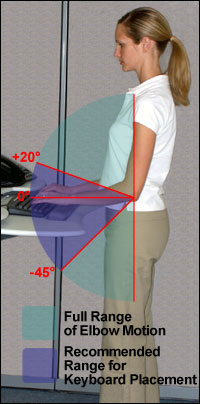
Potential Hazard
Keyboards, pointing devices, or working surfaces that are too high or too low can lead to awkward wrist, arm, and shoulder postures. For example, when keyboards are too low you may type with your wrists bent up, and when keyboards are too high, you may need to raise your shoulders to elevate your arms. Performing keying tasks in awkward postures such as these can result in hand, wrist, and shoulder discomfort.
Possible Solutions
- Adjust the chair height and work surface height to maintain a neutral body posture. Elbows should be about the same height as the keyboard and hang comfortably to the side of the body. Shoulders should be relaxed, and wrists should not bend up or down or to either side during keyboard use.
- Remove central pencil drawers from traditional desks if you can't raise your chair high enough because of contact between the drawer and the top of the thighs. The work surface should generally be no more than 2 inches thick.
- A keyboard tray (Figure 1) may be needed if the work surface or chair cannot be properly adjusted. The keyboard tray should:
- Be adjustable in height and tilt.
- Provide adequate leg and foot clearance.
- Have adequate space for multiple input devices (for example, a keyboard and pointer/mouse).
- The keyboard's vertical position should be maintained within the recommended range shown in Figure 2. The tilt of the keyboard may need to be raised or lowered using the keyboard feet to maintain straight, neutral wrist postures while accommodating changes in arm angles.
Potential Hazard
A keyboard or pointer/mouse that is too close or too far away may cause you to assume awkward postures such as reaching with the arms, leaning forward with the torso (Figure 3), and extreme elbow angles (Figure 4). These awkward postures may lead to musculoskeletal disorders of the elbows, shoulders, hands, and wrists.


Possible Solutions
- Place the keyboard directly in front of you at a distance that allows your elbows to stay close to your body with your forearms approximately parallel with the floor.
- A keyboard tray may be useful if you have limited desk space or if your chair has armrests that interfere with adequate positioning.
Potential Hazards
A traditional keyboard may cause you to bend your wrists sideways (Figure 5) to reach all the keys. Keyboard tilt, caused by extending the legs on the back of the keyboard or by a steep design angle, may cause the wrist to bend upward (Figure 6). Smaller keyboards, such as those found on laptops, may also contribute to stressful postures. These awkward wrist postures can create contact stress to the tendon sheath and tendons that must move within the wrist during repetitive keying.

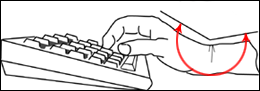
Possible Solutions
- Reduce awkward wrist angles by lowering or raising the keyboard or chair to achieve a neutral wrist posture.
- Elevate the back or front of keyboards to achieve a neutral wrist posture. For example, if the operator sits lower in relation to the keyboard, slightly elevating the back of the keyboard may help maintain a neutral wrist. Similarly, raising the front of the keyboard may help maintain neutral wrist postures for users who type with the keyboard in a lower position. Do not use keyboard feet if they increase bending of the wrist.
-
Consider alternative keyboards (Figures 7 and 8) to promote neutral wrist postures. Alternative keyboards may be provided on a case-by-case basis. Users may need time to become accustomed to these devices. NOTE: alternative keyboards help maintain neutral wrist postures, but available research does not provide conclusive evidence that using these keyboards prevents discomfort and injury.


-
-
Keyboards should be of appropriate size and key-spacing to accommodate most users. Generally, the horizontal spacing between the centers of two keys should be 0.71-0.75 inches (18-19 mm) and the vertical spacing should be between 0.71-0.82 inches (18-21 mm) (Figure 9).


Potential Hazard
Most keyboards are manufactured with a 10 key keypad permanently affixed to the right side of the keyboard. This arrangement can be limiting to left handed workers or right handed workers who are recovering from injury and are attempting to remain functional during their recovery. This arrangement is also a problem if one is attempting to create work-rest regimens by alternating principle hand usage during the work day or work week.
Possible Solutions
- Alternative left hand keyboards which have the keypad permanently affixed to the left side of the keyboard are available as are keyboards with a detached keypad. These allow the user to switch positions for either left or right hand use. These may be especially useful for applications where workers share computers.
-
Programmable stand alone keypads are available which can be programmed to facilitate either right or left hand usage.


