Computer Workstations eTool
Workstation Components » Pointer/Mouse

Pointing devices such as a mouse now come in many sizes, shapes, and configurations. In addition to the conventional mouse, there are trackballs, touch pads, finger tip joysticks, and pucks, to name a few. Selection and placement of a pointer/mouse is an important factor in creating a safe computer workstation.
Consider the following factors when evaluating your computer workstation.
Pointer/Mouse Quick Tips
- Keep the pointer/mouse close to the keyboard.
- Alternate hands with which you operate the pointer/mouse.
- Use keyboard short cuts to reduce extended use.
Potential Hazard
If the pointer/mouse is not near the keyboard (Figure 1) you may be exposed to awkward postures, contact stress, or forceful hand exertions while using the device. Working in this position (Figure 2) for prolonged periods places stress on the shoulder and arm and increases the likelihood that you will assume awkward wrist and shoulder postures, which may lead to musculoskeletal disorders.


Possible Solutions

- Position the pointer/mouse to allow you to maintain a straight, neutral wrist posture. This may involve adjustments in your chair, desk, keyboard tray, etc.
- If the keyboard tray/surface is not large enough to accommodate both the keyboard and mouse, try one of the following to limit reaching:
- Use a mouse platform positioned over the keyboard. This design allows the mouse to be used above the 10-key pad.
- Install a mouse tray next to the keyboard tray (Figure 4).
- Use a keyboard that has a pointing device, such as a touchpad, incorporated into it (Figure 5).
- Use a keyboard without a ten-key pad, which leaves more room for the pointer/mouse.
- Install keyboard trays that are large enough to hold both the keyboard and mouse.
- Use a mouse pad with a wrist/palm rest to promote neutral wrist posture (Figure 6).
- Substitute keystrokes for mousing tasks, such as Ctrl+S to save, and Ctrl+P to print.
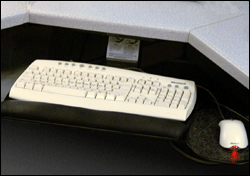


Potential Hazard
Inappropriate size and shape of pointers can increase stress, cause awkward postures, and lead to overexertion. For example, using a pointing device that is too big or too small may cause you to increase finger force and bend your wrist into awkward positions. Using the left hand to operate a device that is designed for right-hand use can also create force and posture issues and may create contact stress to the soft tissue areas in the palm of the hand. Contact stress can create irritation and inflammation.
Possible Solutions


- Select a pointing device designed to fit the hand that will normally operate it. Many devices are available in right hand/left hand models and also come in sizes to fit large and small hands. A device that is designed for either hand use may be desirable, since changing from right- to left-hand operation provides periods of rest for one hand. You should test a device prior to purchase and long term use to ensure proper fit and feel.
- Select pointing devices that are appropriately sized and that require minimal force to generate movement. For example, a puck device (Figure 7) must be small enough for single-handed operation (generally, 1.5 to 2.5 inches wide, 2.5 to 4.5 inches long, and 1 to 1.5 inches high).
- Reduce the strain on hands by reducing pointing device use. Using keyboard functions, such as page down, may reduce mouse use and provide rest for hand and arm muscles.
- Use another type of device that fits the hand better or doesn't require bending the wrist while gripping. A fingertip joystick (Figure 8), touchpad, or trackball (Figure 9) may be less fatiguing for certain tasks. Always try out any new product prior to selection and long term use.
Potential Hazard
When the sensitivity for the input device is not appropriately set, you may need to use excessive force and awkward hand postures to control the device. For example, a mouse that is too sensitive may require excessive and prolonged finger force to provide adequate control. A mouse that has insufficient sensitivity may require large deviation of the wrist to move the pointer around the screen. Exerting prolonged force or repeatedly bending the wrist can fatigue the muscles of the hand and arm and increase the risk of musculoskeletal injuries.
Possible Solutions
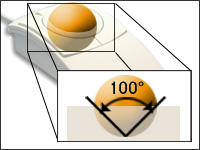
- Sensitivity and speed (how fast the pointer moves on the screen when the pointing device is moved by the hand) should feel comfortable and be adjustable. The pointer should be able to cover the full screen while the wrist is maintained in a straight, neutral posture.
- Sensitivity should be set so you can control the pointing device with a light touch. Most current devices have sensitivity settings that can be adjusted through the computer control panel.
- Avoid tightly gripping the mouse or pointing device to maintain control.
- A trackball's exposed surface area should be at least 100 degrees (Figure 9). It should feel comfortable and rotate in all directions to generate any combination of movement.

